If you are a kind of person who love to have two mobile phone number at once, the Sony Xperia C C2305 can serve you as your dual-SIM smartphone. Although the dual-SIM supported type is deliberately designed for GSM SIM card which is supports for 3G HSDPA up to 42.2Mbps and HSUPA up to 11.5 Mbps. Both of the SIM (SIM 1 and SIM 2) work under GSM tri-band 900 / 1800 / 1900 Mhz frequency and for the 3G it supports dual-band HSDPA/UMTS 900/2100 Mhz.
The phone comes with large display screen at 5.0 inches. Xperia C is designed with touch-bar form factor, has qHD 540 x 960 pixel resolution on its 5″ TFT capacitive touchscreen, has 16M colors, but only support up to 4 fingers touch. It has 220 ppi for the pixel density on the display. It’s Android Smartphone.
Sony Xperia C C2305 User Guide (dual-SIM) Resume
If this is the first time you own dual-SIM smartphone / mobile phone, the most important tutorial that you should look for is how you can find the dual-SIM slot and how you can installed both of the SIM. Under PDF Download section, you’ll find this kind of quick help how to do that. If it’s not enough, just directly read the User Guide of Xperia C available on this page or download it.
Most of newbies are hard to know how they can use the Xperia C to connect to the internet or share file / photos / videos to other devices. To help them finding how to use the Xperia C via Internet, they can open page 90 of the User Guide of Sony Xperia C C2305 that would get a guidance how to connect to Wi-Fi network, on page 93 they can read the tutorial to use DLNA certified to share content with other devices. They can also get the tutorial to use the bluetooth, to use the usb cable to connect to computer via PC companion, and even get the help on using the Smart Connect application.
For the tutorial on using 8 Megapixel Camera with LED flash, you can go to page 67 of the Manual of Xperia C. Starting from this page, you can learn the features and key controls of the camera. These including how you can use camera key to take photos or record videos, zoom in or our, the camera settings icons, the view photos and videos and more. More over, you can also learn how to use face detection, use smile shutter, or add geographical position with GPS.
To find the way you can reset the phone / hard reset or master reset, you can go to page 110 of the User Manual of C2305. On this page and page 111 you can also find where the phisical number or International Mobile Equipment Identity aka IMEI. BTW, to do factory reset: Go to settings > Backup & reset > Factory data reset > Erase internal storage checked > Reset phone > Erase everything > Wait and Done. If Xperia C freezes or stop responding or hang its touchscreen, you can force to reboot aka force to restart by pressing and holding the hole button inside the back of the phone (you need to open the cover) with tiny object, as it shown on the picture.
If you see a blank page, just Reload your browser.
Sony Xperia C C2305 dual-SIM Specifications
Sony Xperia C C2305 dual-SIM which comes with 141.5 x 74.2 x 8.9 millimeter dimension size, runs on Android Jelly Bean Operating System for version 4.2.2. If the dimension size uses in inches, the device has 5.57 x 2.92 x 0.35 inches, which quite good on embodied the 5″ display screen. The Android OS of Xperia C is powered by 2390 mAh Lithium-ion battery which claimed up to 14 hours talk time in 2G and 12 hours on 3G.
On the inside of the Xperia C, you can see quite powerful hardware. They are the quad-core 1.2GHz processor, the MTK MT6589 chipset, the PowerVR SGZ544 GPU, and 1GB RAM. Although the internal memory attached on the device only has 4GB storage, but you can expand with 32GB (upto) microSD memory card.
For entertainment features, you can have media player that can play MP4, 3gpp, MP3, eAAC, eAAC+, WAV, H.263, H.264 and others video and audio formats. There is an FM Radio with RDS too.
For the connectivity: Bluetooth version 4.0 with A2DP profile for wireless stereo headset. Wi-Fi Direct, Wi-Fi hotspot, Wi-Fi 802.11 b/g/, microUSB version 2.0 and also attached with dual camera.
The front camera uses VGA camera type, and for the main, rear camera, is embedded with 8 Megapixel Camera. The rear 8MP camera capable to record HD video at 1080p@30fps along with LED flash, GE tagging, touch and auto focus, face and smile detection, and HDR. There are a lot of more.
The phone are available in three colors casing: White, Black, and Purple. It weights 153 grams/5.4 ounces along with removable battery.
Table of Contents of Sony Xperia C C2305 User Guide (dual-SIM)
Getting to know your phone
Google Play
Calling
Contacts
Messaging
Walkman applikcation
FM Radio
Camera
Movies
Web browser
Connectivity
Synch data on device
Maps and locations
Calendar and alarm clock
Supports and maintenance
Reference
Important information Index
Sony Xperia C C2305 User Guide (dual-SIM) PDF Download
Do not ever try to open the back cover of Sony Xperia C without proper tutorial. The image below give you the correct guidance on how you can remove the back casing of the C2305. There are also quick help on how to insert the dual-SIM cards and also memory card.
For the User Guide, choose the prefer language of the PDF File below that suit for your need.
- Download User Guide of Sony Xperia C C2305 | Language: English US | Page: 123 | PDF Size: 2.38MB
- Download User Guide of Sony Xperia C C2305 | Language: English UK | Page: 123 | PDF Size: 2.31MB
- Download User Guide of Sony Xperia C C2305 | Language: Spanish | Page: 128 | PDF Size: 2.36MB
- Download User Guide of Sony Xperia C C2305 | Language: French | Page: 130 | PDF Size: 2.37MB
- Download User Guide of Sony Xperia C C2305 | Language: German/Deutsch | Page: 130 | PDF Size: 2.42MB


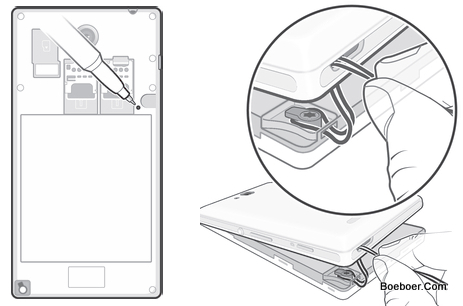


santosh kumar says
Thanks for all the information, but one more important thing i want to know that whether can we do video calling through this soni xperia C phone without having internet connection just like other phones have facility of video calling through SIM not through the skype or other apps. please confirm, because i am planning to buy this phone. one of my friend is also using this phone but when i tried to do video call through only SIM not through skype or other apps, it was not possible., actually no option was available. please heip.
Suluh says
As long as your mobile carrier support for video calling, you can use Xperia C to to video call.
rajesh says
how to connect the GPRS CONNECTION &INTERNET CONNECT MY MOBILE NO 9448989940 please send me sms
Johnny says
How do I do a screenshot on my Sony C2305
tejas loke says
press and hold volume down and power(lock) key to take screenshots
manoj says
can we do video calling without internet connection xperia c. please tell me immediately bcoz im going to puchase it.
rajesh says
I am using Sony Xperia c c2305 model handset and I want to use video call without internet or Skype please install this feature to my mobile no.9177365035
kiran says
How can i block some contact numbers in sony xperia c2305
Deep says
how can we restart xperia c
waseem says
Press and hold both the volume up key and the power
key for five seconds.
Karan says
In xperia c both sim support the 3G network?
salil kumar yadav says
I have transferred my contact list to Sony xperia C2305 Dual sim using bluetooth, unfortunately due to my mistake each number has quadrupled .Pl help me to resolve this problem
snachita says
how to restatrt sony xperia c when it hangs and any key does not respond
Yoshini says
Open the back cover and you will find a tiny hole beside the SIM slot. Use pin to press and it will restart by itself.
asma says
I was press in a tiny hole, but not works?
norman laundry says
I have recently purchased a Xperia C 2305.
I have entered my contacts no problem.
Can enter Home numbers.
Can enter Mobile numbers.
BUT CANNOT ENTER the 2 numbers (Home & Mobile)
Please advise.
PUNEET says
Can we do video calling without internet connection xperia c.
joyce binuya says
i have my xperiac2305 why is it that my camera is error camera not available how can i fix it..?
vinodhini says
Hi I’m using Sony Xperia C c2305
I want to know how to open direct video call without internet connection pls send the features to my mail I’d
[email protected]
ALOK Raj says
can we do video calling without
internet connection xperia c.
please tell me immediately bcoz
im going to puchase it.
Suluh says
Yes, you can. But it’s more expensive because it uses the provider communication network (carrier).
Sonali Priyadarsani says
Thanks for all the information, but one more important thing i want to know that whether can we do video calling through this soni xperia C phone without having internet connection just like other phones have facility of video calling through SIM not through the skype or other apps. please confirm, I am using this phone but when i tried to do video call through only SIM no option was available for the video call. please tell me the process how can I make video call??
Please let me know everything about the video call..
ASHA says
how to connect the GPRS CONNECTION &INTERNET CONNECTION TO MY MOBILE NO 8722750782 please send me sms
dinesh kumar sharma says
Dear sir,
Recently i had 3G airtel recharge in my mobile but problem is that in my setting i am not getting network mode option so please tell me how i can use 3G in my sony Xperia C 2305.
sasi says
Unable to open the downloaded files in c2305.shows can’t open file message.advice how to fix the problem
abhikempu says
Mobile over heat any time
Sandhu says
How can I use 3G in sim1 slot of xperia C2305BT.
krishna says
Hai Sir
How to share my laptop internet to mobile internet without using wi fi rooter….
Sam says
I recently purchase Sony Xperia but the radio is not sensitive at all I’ve tried changing the region but the The same, it’s actually not working at all, is there anything I can do?
temilewa says
My Sony xperia c reject my memory card at all times. I ve been having this challenge since I bought the phone in 2014. Anytime it happens, I all put on my phone and the memory card will be restored. What’s the solution please. Its now too frequent. It happens every minutes. Solution please.
temilewa says
SD card storage removed. Insert new media. What’s the solution please.